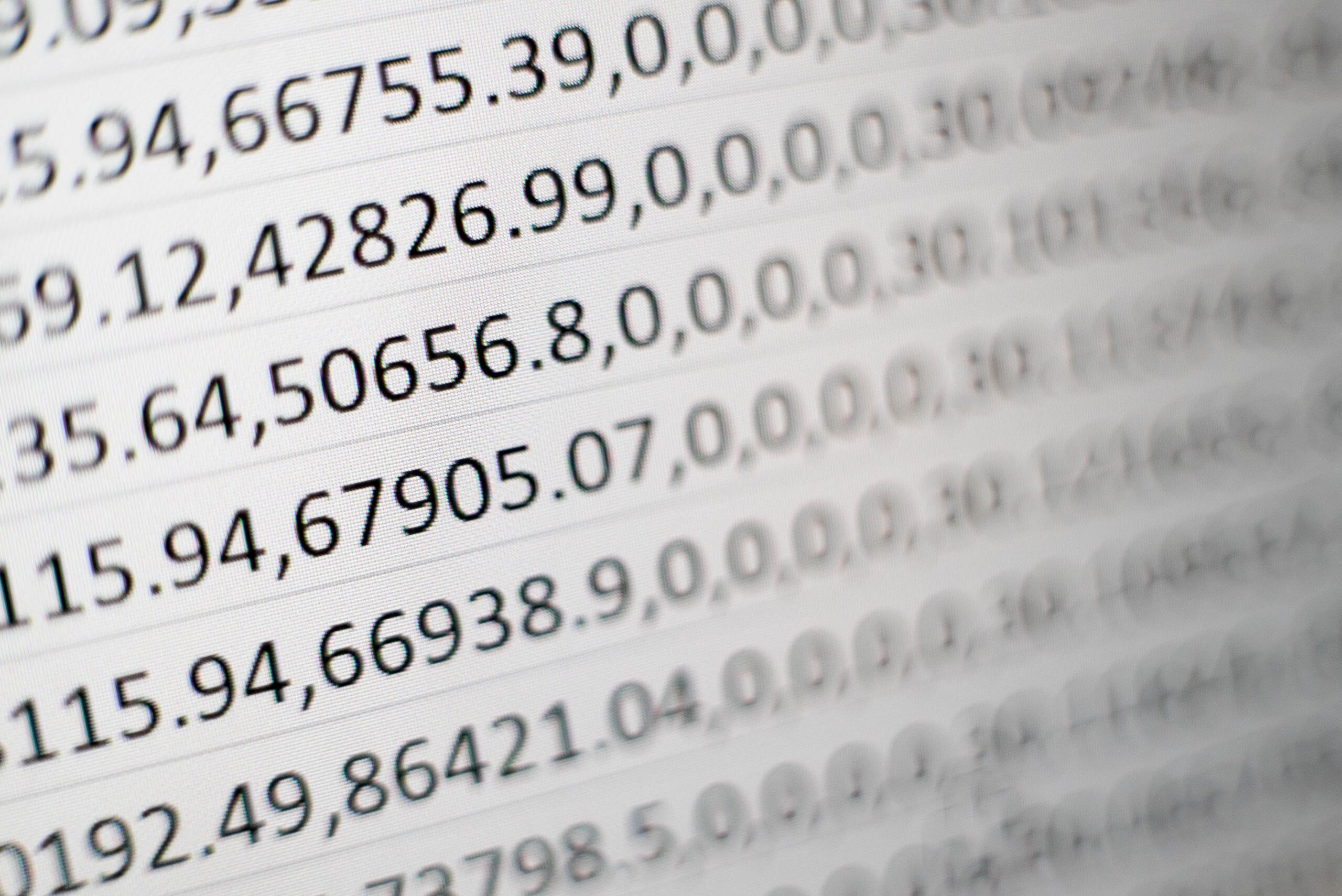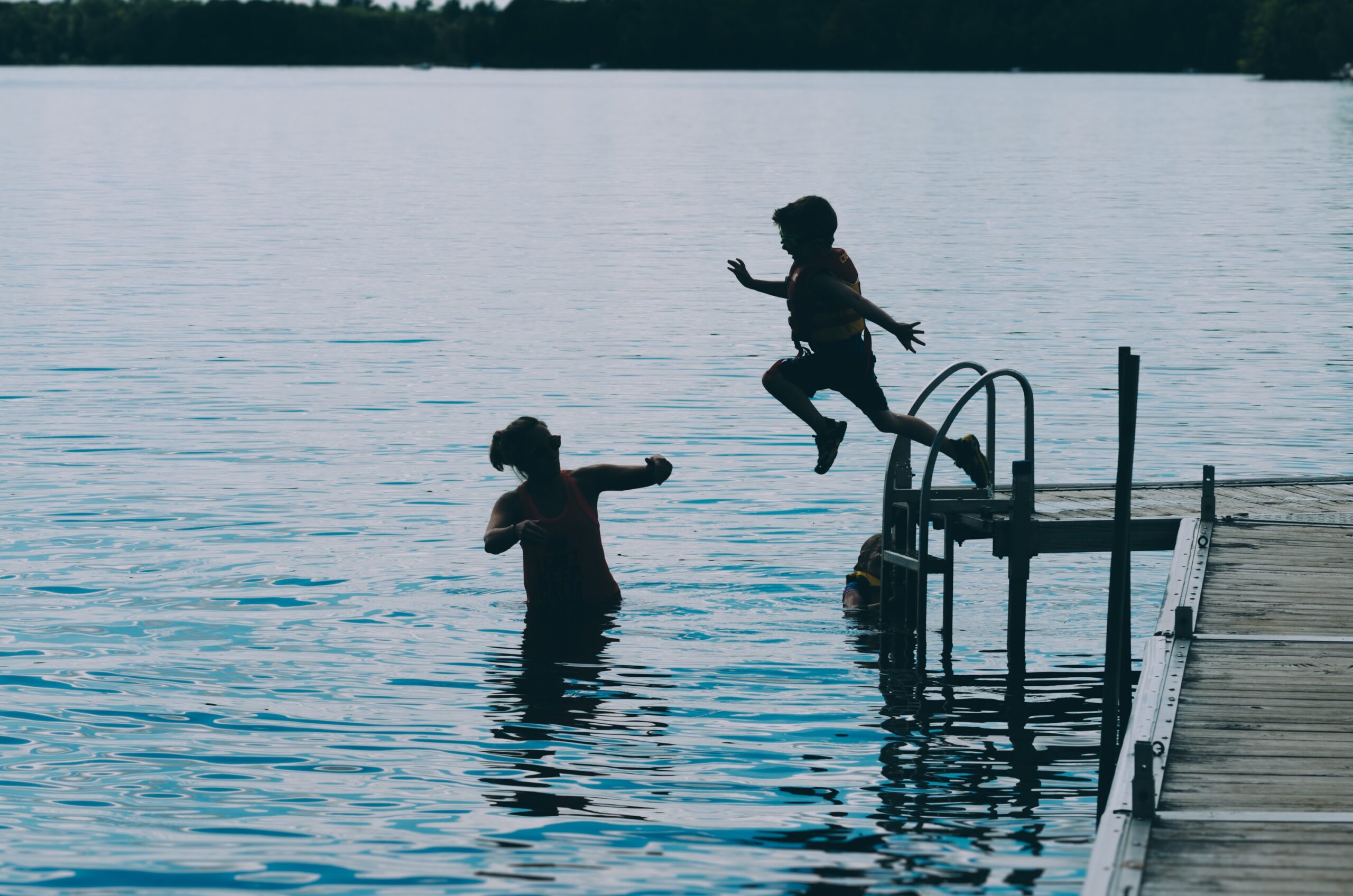Introduction
Excel is a powerful tool that can greatly benefit commerce students in various aspects of their studies and future careers. Whether you are working on financial analysis, data management, or budgeting, having a good understanding of Excel formulas can help you streamline your work and improve efficiency. In this blog post, we will explore some essential Excel formulas that every commerce student should know.
1. SUM Formula
The SUM formula is one of the most commonly used formulas in Excel. It allows you to add up a range of numbers quickly and easily. For example, if you have a list of sales figures in cells A1 to A10, you can use the formula “=SUM(A1:A10)” to get the total sum of those numbers.
2. AVERAGE Formula
The AVERAGE formula calculates the average of a range of numbers. This formula is particularly useful when analyzing data sets or calculating average grades. To use the AVERAGE formula, simply select the range of numbers and enter “=AVERAGE(range)” in the desired cell.
3. COUNT Formula
The COUNT formula allows you to count the number of cells that contain numerical values within a given range. This formula is handy when you need to determine the number of items, customers, or transactions in a dataset. To use the COUNT formula, enter “=COUNT(range)” in the desired cell.
4. IF Formula
The IF formula is a powerful conditional formula that allows you to perform different calculations based on specific conditions. This formula is widely used in finance and accounting to analyze data and make decisions. The basic syntax of the IF formula is “=IF(condition, value_if_true, value_if_false)”.
5. VLOOKUP Formula
The VLOOKUP formula is a useful tool for searching and retrieving data from a table. It allows you to find a specific value in a column and return the corresponding value from another column. This formula is commonly used in financial analysis, inventory management, and customer relationship management. The syntax of the VLOOKUP formula is “=VLOOKUP(lookup_value, table_array, col_index_num, range_lookup)”.
6. PMT Formula
The PMT formula is helpful for commerce students who are studying financial management or planning to work in finance. It allows you to calculate the monthly payment for a loan or mortgage based on the interest rate, loan amount, and repayment period. The syntax of the PMT formula is “=PMT(rate, nper, pv, [fv], [type])”.
7. CONCATENATE Formula
The CONCATENATE formula enables you to combine text from different cells into one cell. This formula is useful when you need to create mailing labels, concatenate first and last names, or generate unique codes. To use the CONCATENATE formula, enter “=CONCATENATE(text1, text2, …)” in the desired cell.
8. MAX and MIN Formulas
The MAX and MIN formulas allow you to find the highest and lowest values within a range of cells, respectively. These formulas are handy when analyzing sales data, stock prices, or any other numerical data. To use the MAX formula, enter “=MAX(range)” in the desired cell. To use the MIN formula, enter “=MIN(range)”.
9. ROUND Formula
The ROUND formula enables you to round a number to a specified number of decimal places. This formula is useful when dealing with financial calculations that require a specific level of precision. To use the ROUND formula, enter “=ROUND(number, num_digits)” in the desired cell.
10. SUMIF Formula
The SUMIF formula allows you to sum the values in a range that meet specific criteria. This formula is valuable when you need to analyze data based on certain conditions. The syntax of the SUMIF formula is “=SUMIF(range, criteria, [sum_range])”.
Conclusion
Excel formulas are essential tools for commerce students, as they can greatly enhance productivity and efficiency in various tasks. By mastering these formulas, you will be better equipped to analyze data, perform financial calculations, and make informed decisions. Practice using these formulas in different scenarios to strengthen your Excel skills and excel in your commerce studies.